The very first thing you'll do in Capo is create a Project that contains a copy of the song you're learning, along with the detected chords, beats, and tempo information.
With a subscription or qualifying purchase, all your edits—changes to Chords, Regions, Markers, etc.—will be saved in the Project. The free edition of Capo only saves its baseline chord detection results and audio playback configuration (speed, key, pitch, and location) so you can resume learning where you left off.
There are two ways to create a project:
- By dragging a song from iTunes into Capo
- Importing an audio file
Loading Songs from iTunes
Capo can open, play and analyze the songs you purchased from the iTunes Store, or compatible audio files that you imported into your iTunes library. As with all apps, Capo cannot play music that is protected using Digital Rights Management (DRM) technology.
Note that music from the Apple Music streaming catalog is protected by DRM, and songs must be purchased from the iTunes Store before Capo can access them.
To create a Project using a song from iTunes, do one of the following
- Drag and drop the song you want to learn onto Capo's icon in the Dock
- Drag and drop the song from iTunes onto the Drag Song Here window:
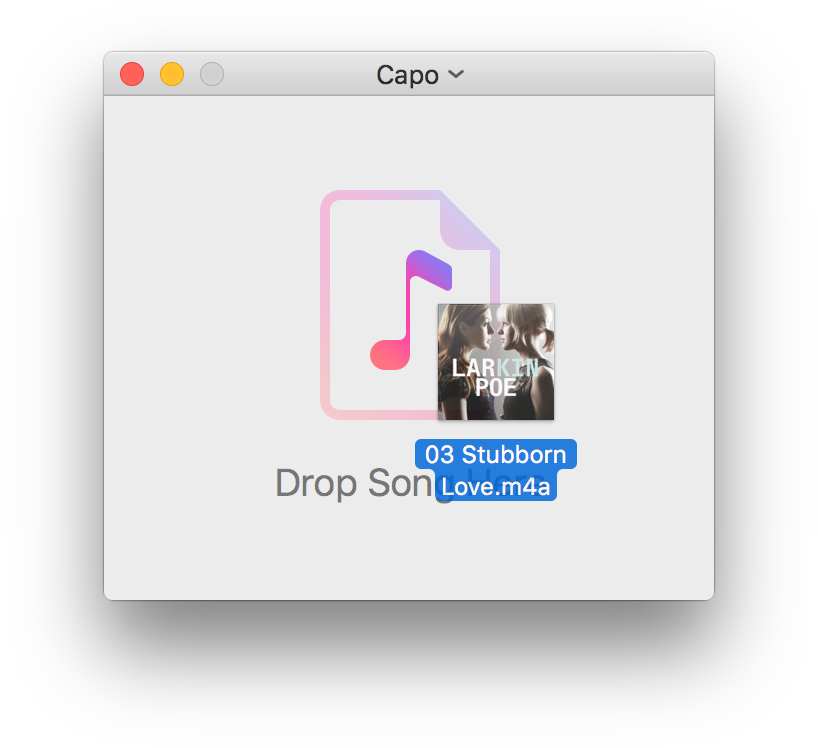
Importing Audio Files
Capo can create Projects from just about any MP3, AIFF, WAV, and M4A audio files provided they are not protected by DRM.
To create a Project from a supported audio file, do one of the following
- Choose File > Open from the main menu at the top of your screen, and locate the file you wish to import
- Drag and drop the song from the Finder onto the Drag Song Here window:
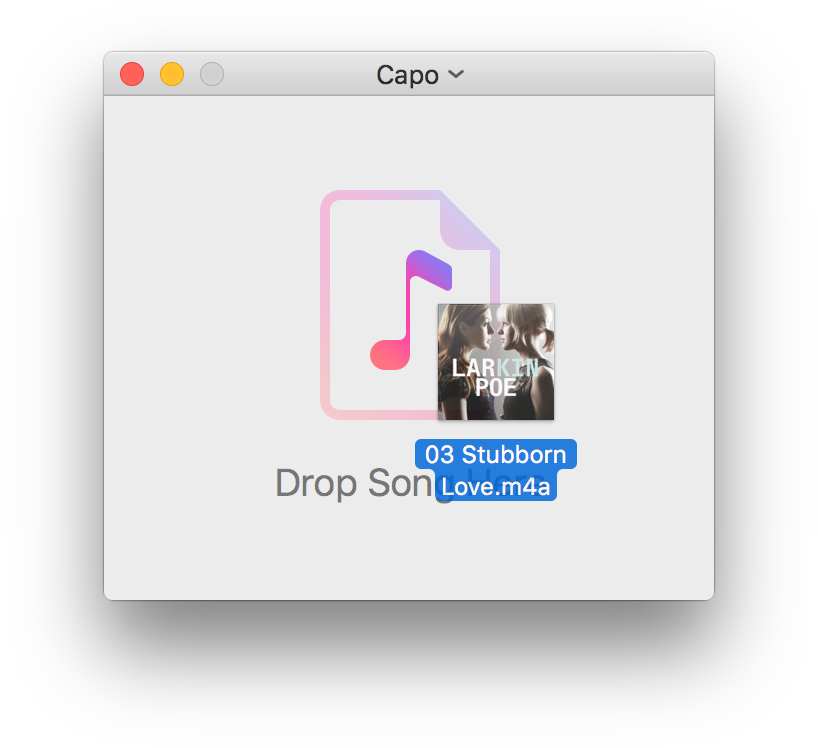
Last updated: December 10, 2020