An active subscription (or a qualifying purchase) is required in order to unlock all the features in Capo touch.
Subscription Plans
Capo touch Pro
When you subscribe to Capo touch Pro, you will get access to all the features that are available in Capo touch today, as well as any new features that we add in the future.
This access is limited to your iOS devices, and the Capo touch Pro subscription does not unlock the features in Capo for macOS.
Capo Platinum
When you subscribe to Capo Platinum, you will get access to all the features that are available in Capo today, as well as any new features that we add in the future. Plus you gain the ability to Activate your other devices.
More specifically, you will be able to activate Capo on your computers that run macOS—an iMac, MacBook Pro, etc.
Device Activation
As a Capo Platinum subscriber, you can access all the Capo Pro subscription features on all your devices running iOS and macOS.
Activating Capo (version 3.7 or later) running on a Mac
To begin, tap the Settings icon in the Projects list to show the Settings screen. Then, tap the subscription details, then Activate Your Mac as shown below.
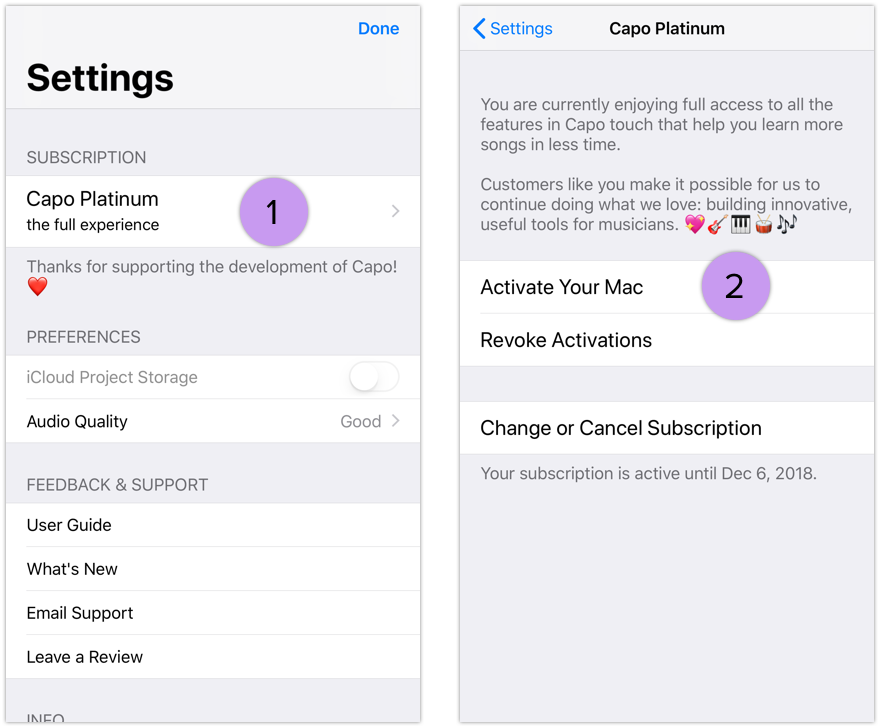
If all is well, Capo will now provide you with a 6-digit Activation Code.
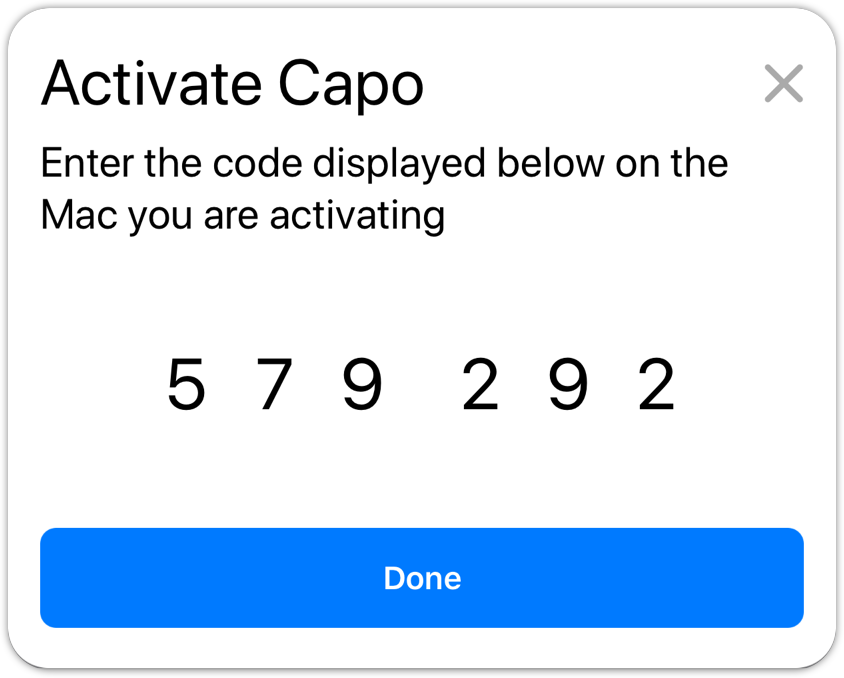
On your Mac, launch Capo and choose Capo > Activate Subscription… from the main menu at the top of your screen. Enter the code that is displayed on your iOS device, and your copy of Capo will unlock.
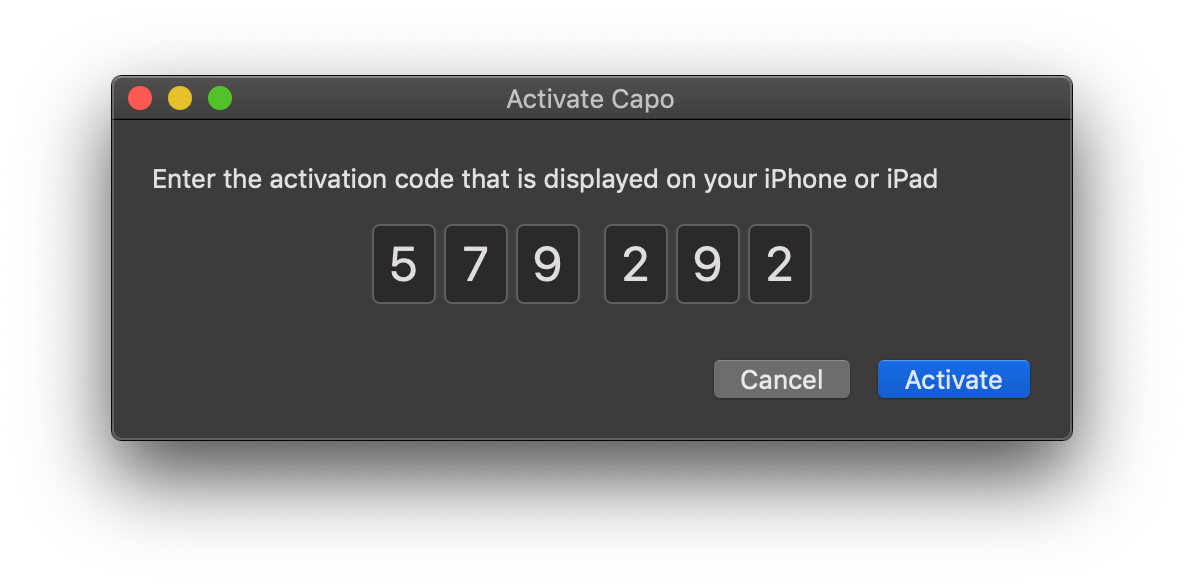
You can repeat this process on a second Mac that you have access to as well.
Note: If your activation fails due to an "Internal Server Error", it is likely that you have hit your activation limit. Revoking should clear up that message. We hope to get this fixed up in a future update.
Revoking Activations
You can repeat the activation process for all your Macs, but eventually you will hit the activation limit. Revoking your activations allows you to start over with a clean slate.
You may revoke activations from any of your iOS devices that have an active Platinum subscription. Open the Subscription Details screen from Settings—the same place where you requested an activation code. Then, tap on the Revoke Activations button.
Additional Notes on Activation
Activation is currently a "necessary evil"
The App Store for iOS is still run separately from the App Store for macOS, and unfortunately there is no way for us developers to automatically share subscriptions across platforms. We designed our activation process to be as painless as possible, but we would rather not have had to do it at all.
If Apple ever provides us with a mechanism to make this process easier, we’ll be sure to check it out, and look forward throwing this system away. 😀
Activation requires an Internet connection
In order to access its subscription features, the Mac that you activated must be connected to the Internet. We hope to address this limitation in a future update.
Note that this limitation does not apply to any of your iOS devices with an active Platinum subscription.
We designed activation with privacy in mind
Frankly, we have no interest in collecting your personal information, and so an e-mail address is not required to activate Capo.
This might make it a little more awkward if you don't have your iPhone nearby when setting up a new Mac, but the process is a lot quicker than having to create with another password, verify an email address, check your spam folder, etc.
Also, our focus is on developing Capo, and not harvesting user data (or “growth hacking”, or “re-marketing”, etc.) Should you wish to receive news from us in the future, we have a Mailing List you can sign up for.
Unlocking with an Eligible Purchase
If you purchased Capo touch before we offered subscriptions, you should not encounter any trial restrictions.
Capo touch automatically determines your eligibility based on purchase information that is embedded in the software. The current version of the software does not yet include any subscriber-only features that require you to purchase a subscription.
Restore Purchases
In the event that Capo touch fails to identify that you have already made an eligible purchase, try the following.
In the Settings screen, tap Choose a Plan. When presented with the Subscribe Now! screen, tap on the Restore Purchases button. You may be asked to sign in with your App Store account.
Last updated: December 13, 2018